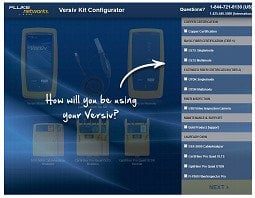Cable Testing 101: Understanding Your LinkWare Report
November 3, 2016 / General, 101 learning, Standard and Certification, Installation and testing, Best Practices
![]()
So you used your DSX-5000 to test some recently installed copper network runs for your customer. You can easily see on your tester if the link failed or passed for the application you were testing, but now your customer wants a customized report showing the detail.
Thankfully, LinkWare™ PC cable test management software gives you a comprehensive view of each test result in a professional, customized, graphical report.
While the first page of the report gives you a quick summary of the Cable IDs tested, whether they PASS or FAIL, and critically, what test limit was used, the remainder of the report provides one to two pages of detailed results for each link tested.
If you're going to provide the full report to your customer, you had better know how to read it (especially if they ask you to explain it to them). Let's start with the top.
In the Blue
 In addition to the Test Summary that shows whether the test was a PASS or FAIL, at the top of each LinkWare report in the blue section, you'll see a variety of helpful information--everything from the Cable ID, date and time of the test, and name of the person who did the testing, to the test limit selected based on the application and the cable type.
In addition to the Test Summary that shows whether the test was a PASS or FAIL, at the top of each LinkWare report in the blue section, you'll see a variety of helpful information--everything from the Cable ID, date and time of the test, and name of the person who did the testing, to the test limit selected based on the application and the cable type.
You can even see the model of the tester, serial numbers for both the main and remote units, when the tester was last calibrated and which software and limits version were used. Unfortunately, after you have already performed the testing and printed the report is a bad time to realize that it's been more than a year since your tester was calibrated.
One way to avoid expensive retesting caused by using a non-calibrated tester is to use Fluke Networks' free LinkWare Live service that lets you upload test results from any location, track the last location your testers were connected to LinkWare Live and, critically, see if the testers are calibrated and running the latest firmware -- before performing any testing!
What is the NVP?
At the top of the report, you'll also see a value for NVP, or nominal velocity of propagation. And while this calculation isn't something to worry too much about as it only impacts your length reading, it helps to understand NVP's role in testing and how to make sure it is set correctly.
NVP characterizes how fast a signal is traveling down the cable relative to the speed of light in a vacuum, and it is what allows the tester to calculate the length of the cable. Expressed as a percentage, NVP is best set by using the NVP specification provided by the cable manufacturer. Since the speed of light in a vacuum is the highest speed that can possibly be achieved, the value is always below 100% with most twisted-pair cabling in the 60 to 80% range.
In our next 101 Series blog, we'll look at how to read the rest of the report and interpret the detailed results.