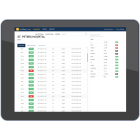Actualización del DTX CableAnalyzer a la versión 2.78
Mantener el software de los comprobadores actualizado le da acceso a nuevas funciones y a los últimos límites de comprobación. To get a software update download the update from the Fluke Networks website or contact Fluke Networks to get the update by other means.
Si la actualización falla, haga clic aquí.
**** Si usted tiene el módulo compacto de OTDR de DTX, insértelo antes de actualizar el DTX CableAnalyzer, también se actualiza ***
 To see the software version installed in your main and remote testers, turn the rotary dial to SPECIAL FUNCTIONS; then select Version Information.
To see the software version installed in your main and remote testers, turn the rotary dial to SPECIAL FUNCTIONS; then select Version Information.
Current version 2.78 for the DTX and the latest version of LinkWare PC.
1. Updating with a PC (Quickest Method)
2. Updating with Another Tester
3. Updating via MMC
Actualización con un PC
1. Instale la última versión del software de LinkWare en su PC.
2. Download the DTX CableAnalyzer update file from the Fluke Networks website, or contact Fluke Networks to get the update by other means. Guarde el archivo en su disco duro.
3. Haga las conexiones que se muestran a continuación usando el cable de serie USB o DTX. (La conexión USB, si está disponible, es más rápida.) Encienda el comprobador y el control remoto inteligente.
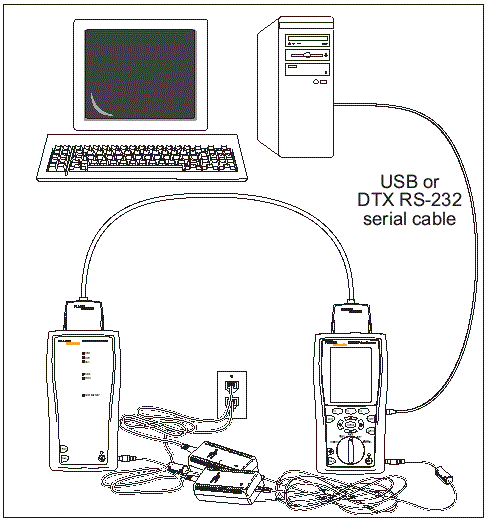
Note: The DTX serial cable connects a PCs DB-9 RS-232 serial port to the miniature RS-232 serial port on the DTX-1800 and DTX-1200 testers. Este cable está incluido con el DTX-1800 y está disponible por Fluke Networks.
4. Select Utilities > DTX CableAnalyzer > Software Update from the LinkWare menu
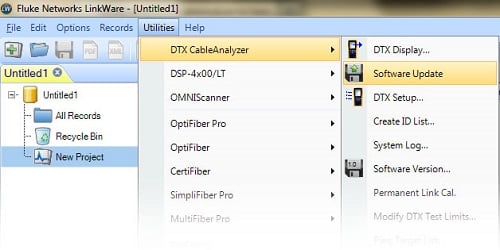
5. Locate and select the .dtx (DTX update) file; then click Open.
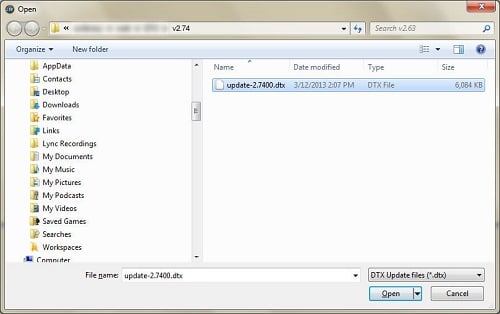
6. Click Start to start the update process.
7. The tester reboots, then prompts you about updating the smart remotes software. Press OK to update the smart remotes software.
8. To verify the update, turn the rotary switch to SPECIAL FUNCTIONS; then select Version Information as described previously.
overify the update, turn the rotary switch to SPECIAL FUNCTIONS; then select. Puede actualizar el software de un comprobador al usar otro comprobador que ya esté actualizado.
Actualización con otro comprobador
1. Utilice adaptadores de interfaz de enlace para conectar un comprobador actualizado o un control remoto inteligente a un comprobador o a un control remoto inteligente que necesite actualizar.
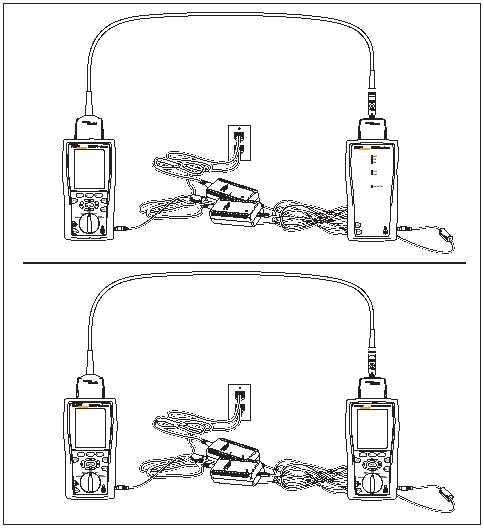
Encienda ambos comprobadores. Los probadores comparan versiones de software. Si uno tiene software más reciente, el comprobador principal le solicita que actualice el software anterior.
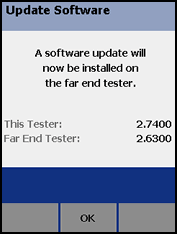
2. Press F2 OK start the update process.
3. To verify the update, turn the rotary switch to SPECIAL FUNCTIONS; then select Version Information.
Actualización mediante MMC
1. Copie el archivo descargado update.dtx a su MMC.
2. Inserte el MMC en la unidad principal de DTX.
3. Roate the dial to SPECIAL FUNCTIONS.
4. Select Software Update.
5. Click OK to continue.
6. Connect the main unit to the remote unit
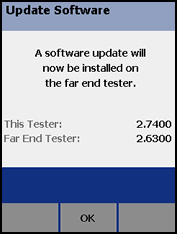
Click on F2 to update the remote unit.